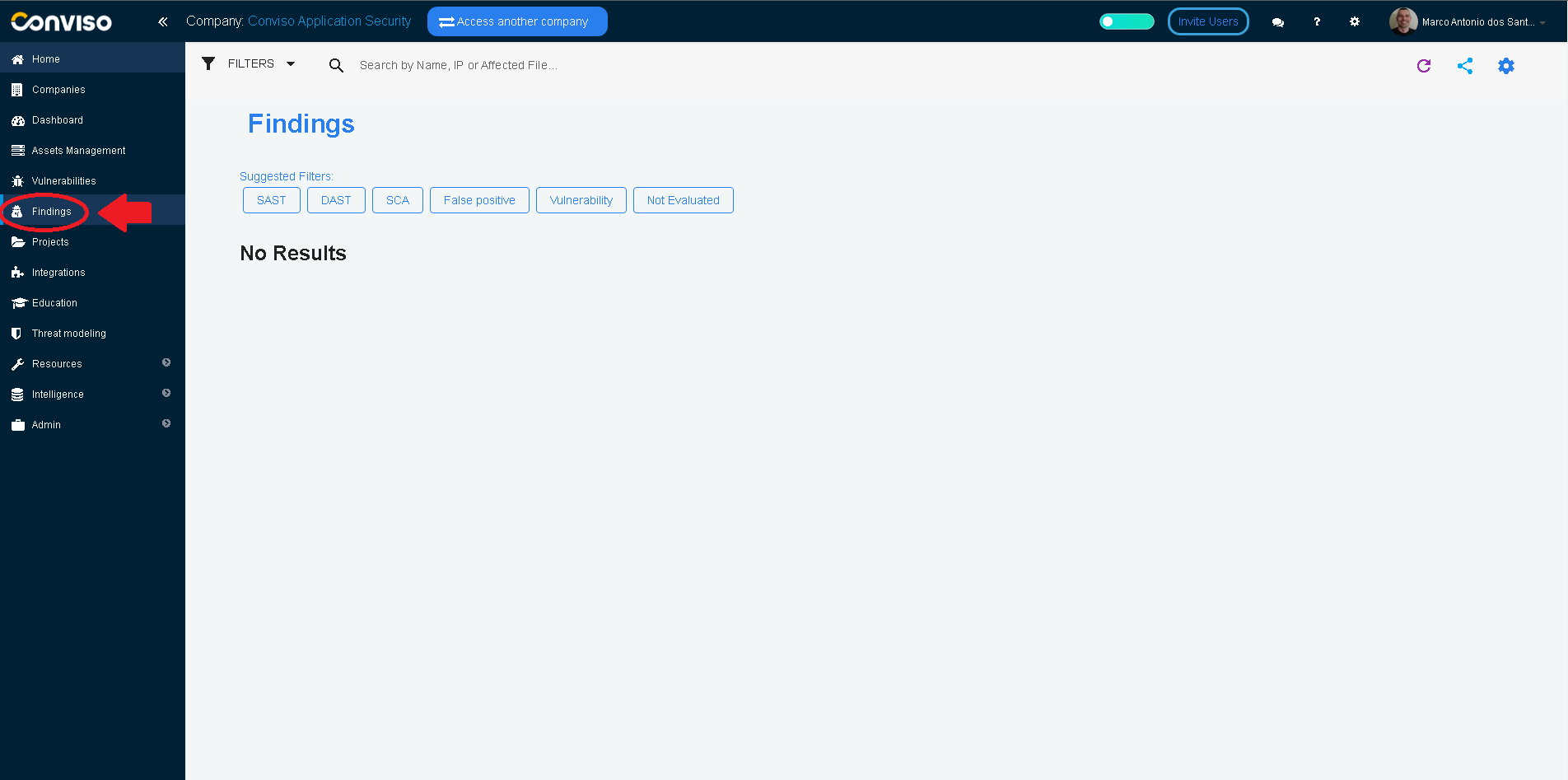Nessus
First time using Nessus Professional? Please refer to the following documentation
Introduction
Consolidate vulnerabilities: From a single console you can consolidate and apply analysis of vulnerabilities identified by scan and develop action plans for the treatment of those vulnerabilities.
This integration allows the import of issues (vulnerabilities) found in Nessus to Conviso Platform, allowing the user to take advantage of Conviso Platform full potential for vulnerability management.
Requirements
In order to integrate Nessus to Conviso Platform, you will need the following data from Nessus Professional:
A Nessus instance URL that is accessible from Conviso Platform;
Nessus Access Key;
Nessus Secret Key.
Obtaining Nessus Data
Login to your Nessus Professional instance. Take note of the URL at the address bar of your browser, it may look like https://<Nessus_FQDN_or_IP>:<Nessus_Port>;
At the Nessus Console, click on the Settings option, at the top bar menu:
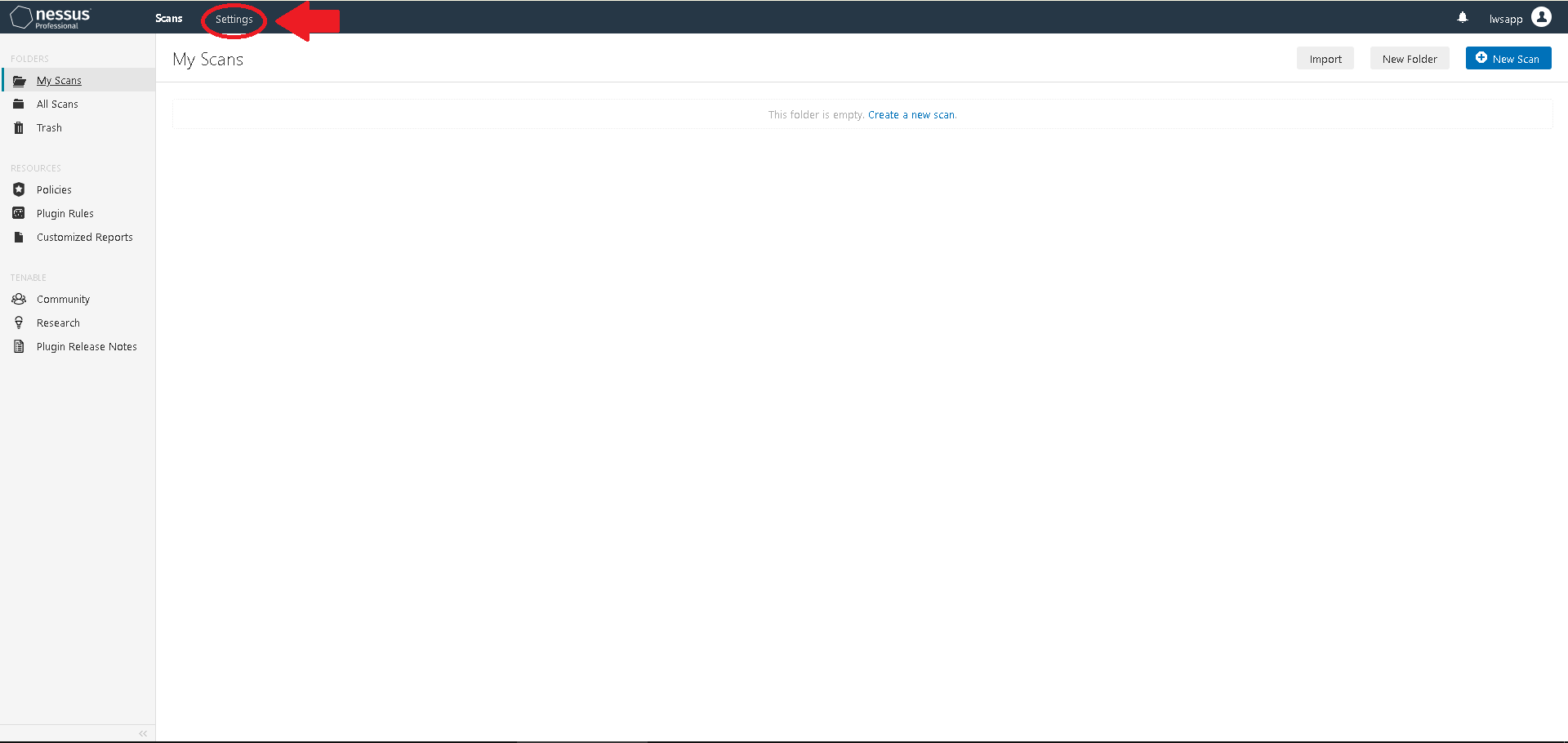
On the menu to the left, click on My Account, at the Accounts section. Click on the API Keys tab on the right panel, then click on the Generate button:
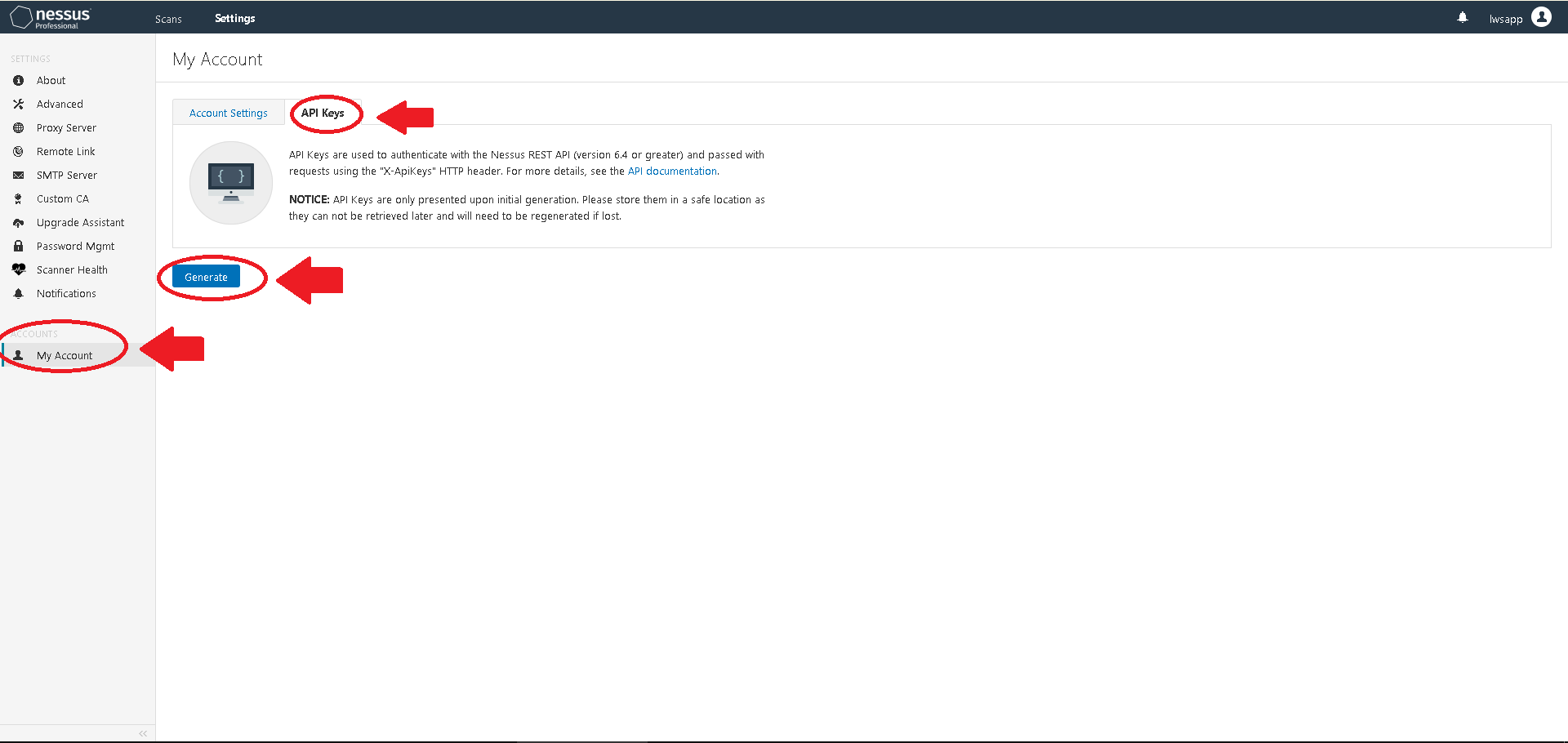
Click on the button Generate, on the Warning window shown:

Copy the Access Key and the Secret Key strings and store them in a safe place. We will use these tokens later.
These keys are recoverable only once. If you leave this page without copying them, you will need to generate a new token pair!!!
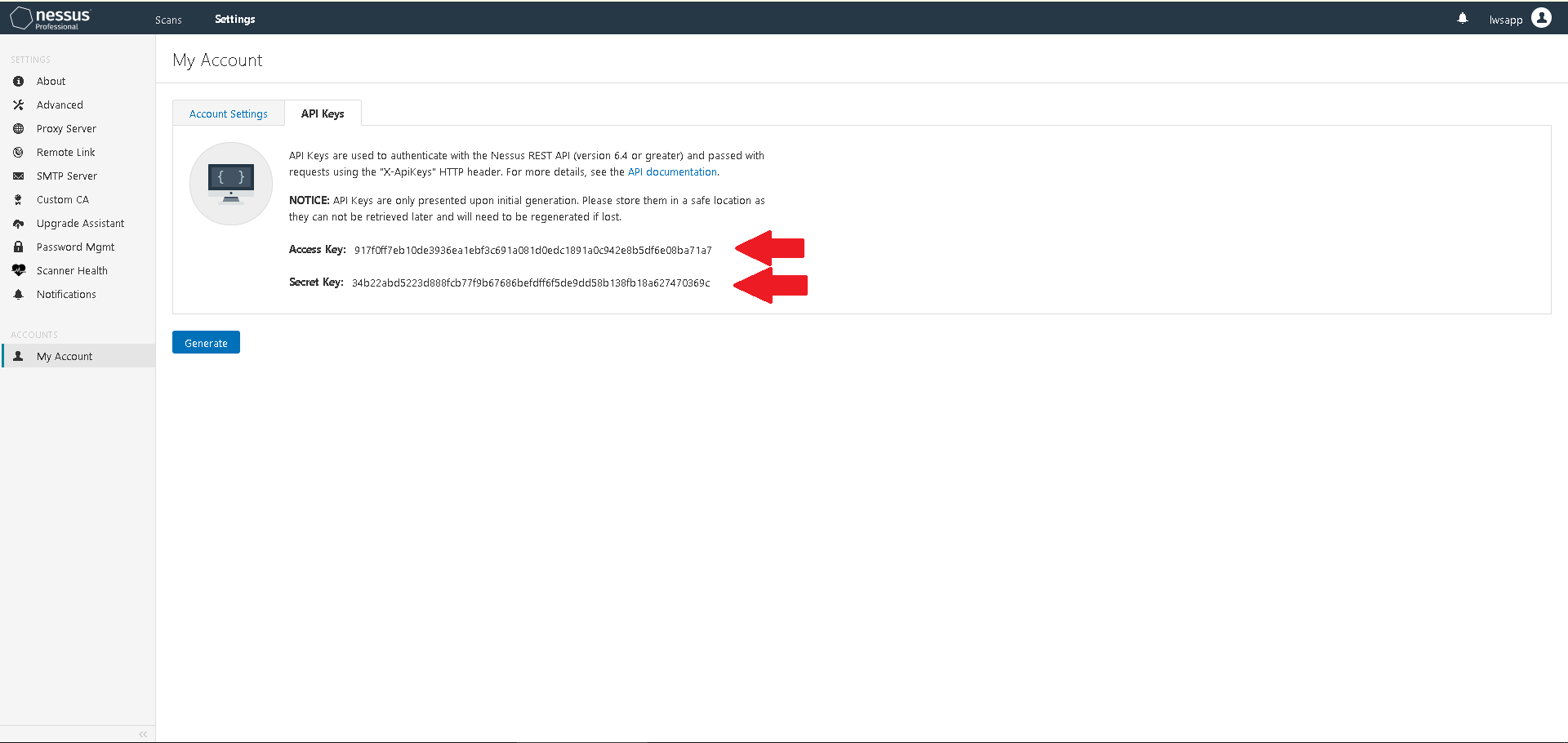
Conviso Platform Setup
Log in to the Conviso Platform;
On the main menu to the left, click on Integrations. At the panel to the right, click on the Scanners option, then click on the Integrate button on the Nessus card:
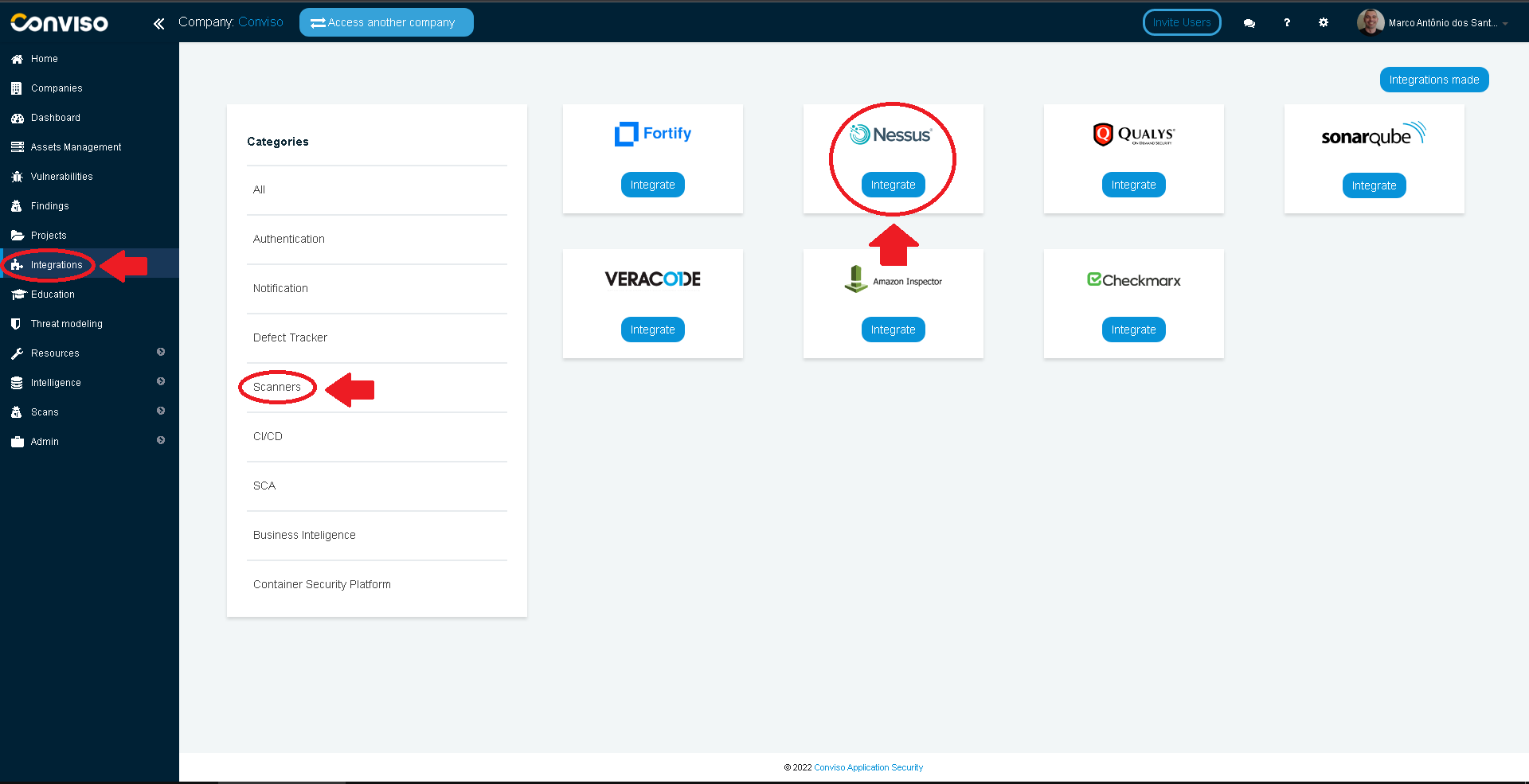
Fill the Access Key, Secret Key and URL with data retrieved from your Nessus instance. When done filling the form, click on the Save button:
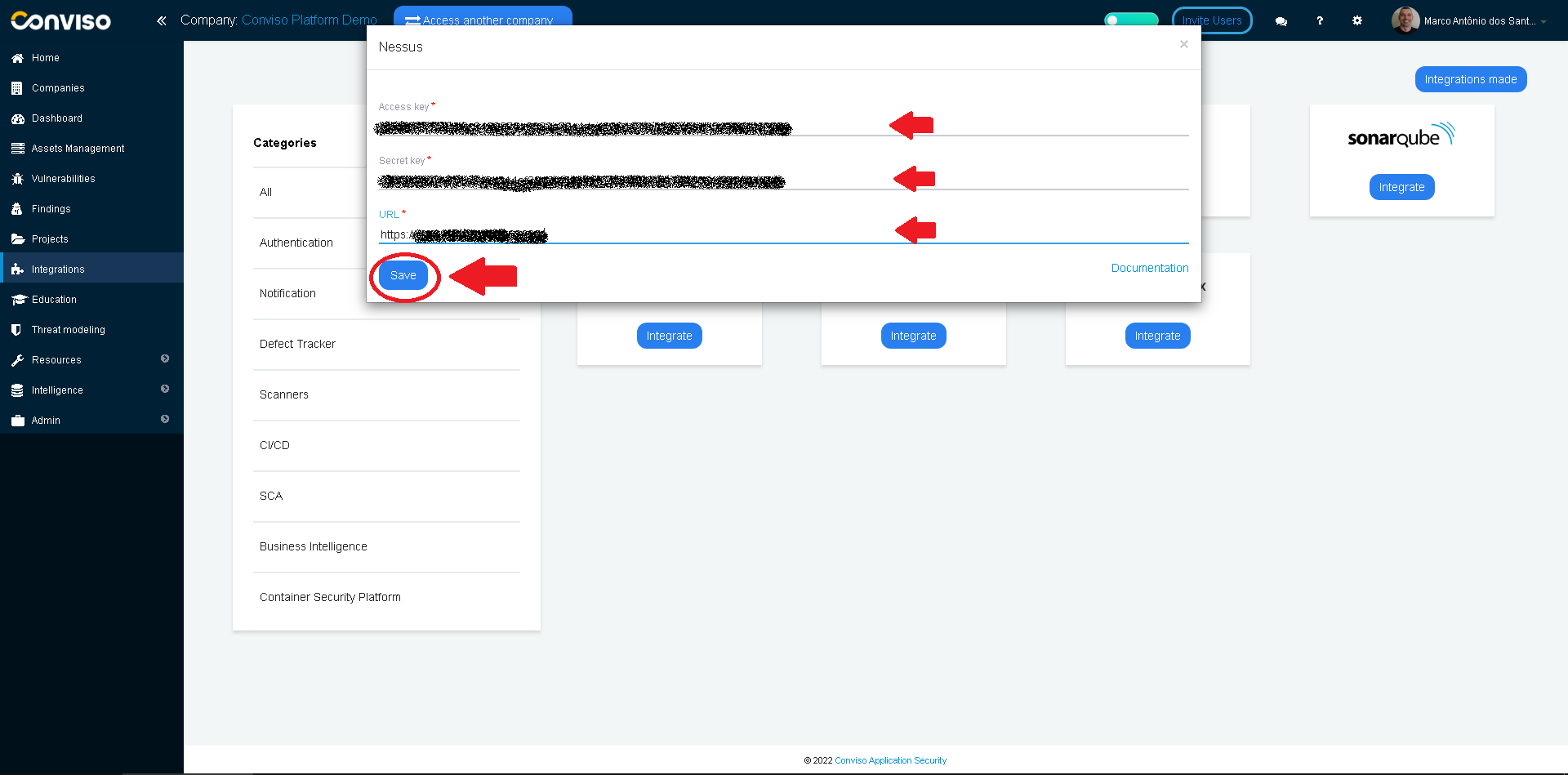
Now you have to create the Nessus Scans and Conviso Platform Assets mappings. Choose from the list External Projects the Nessus scans that will be related to the Conviso Platform Assets. If you need to associate more than one scan to assets, click on the Add external projects and do the association. When done mapping all of your Nessus scans to the Conviso Platform Assets, click on the Save button:
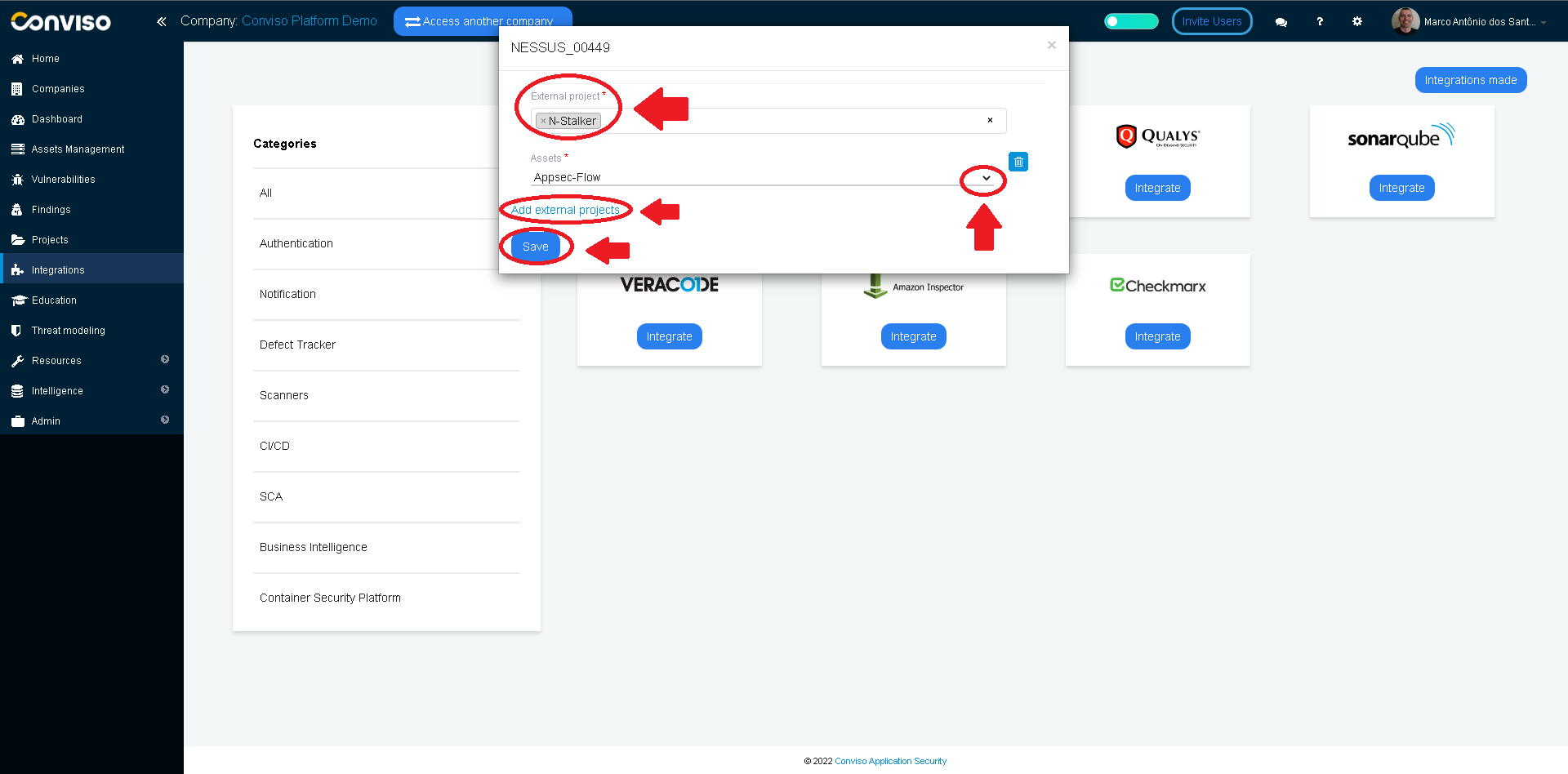
Importing Nessus Issues to Conviso Platform
At the left main Menu, choose Assets Management. On the right panel, select the asset you want to manage:
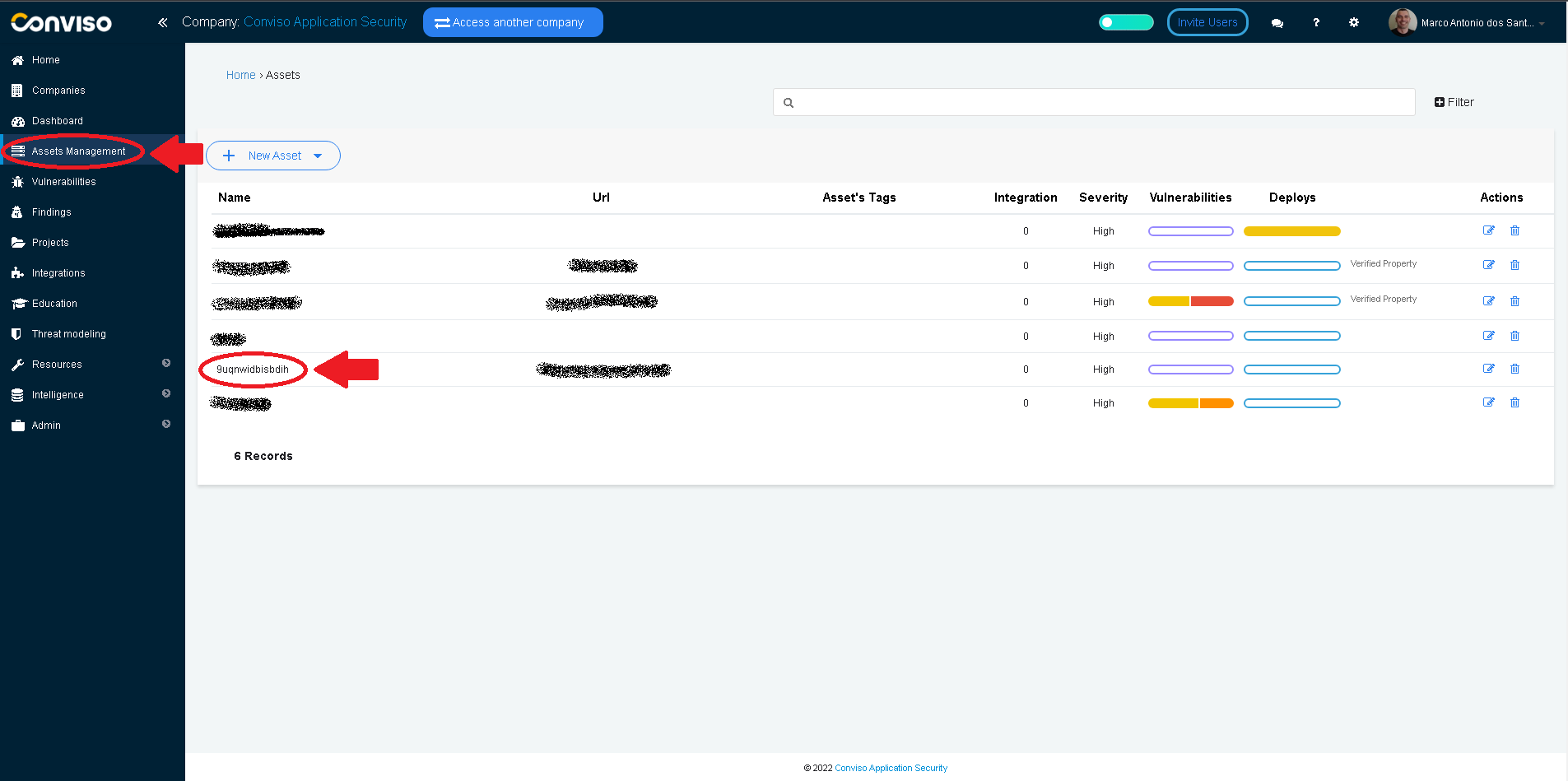
Click on the button Actions and select the Import Nessus Issues from the drop-down list:

Click on the Confirm button to start importing Nessus issues to Conviso Platform:
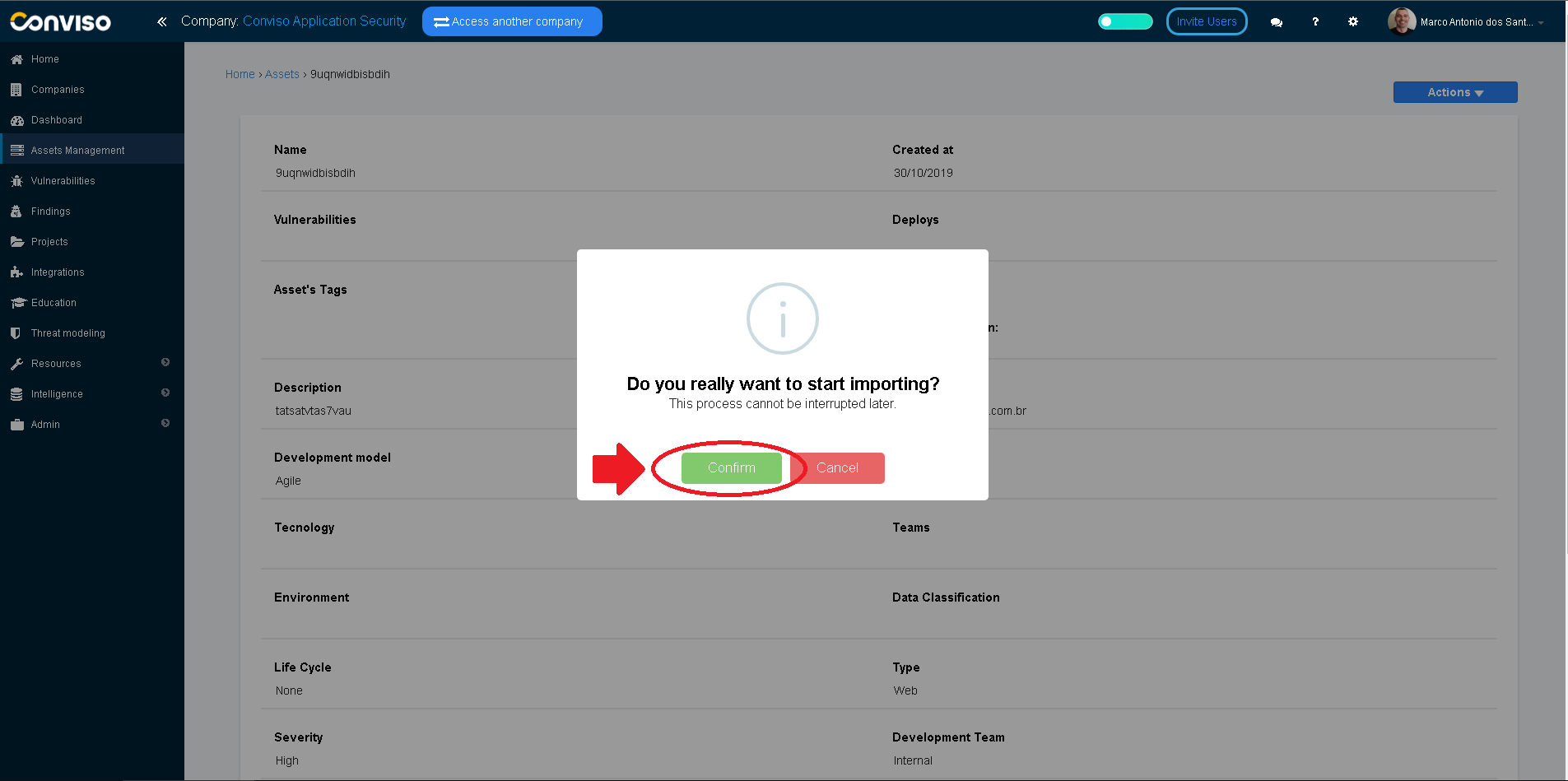
You may find the imported issues from Nessus by clicking on the Findings menu option on the main left menu panel: