PowerBI
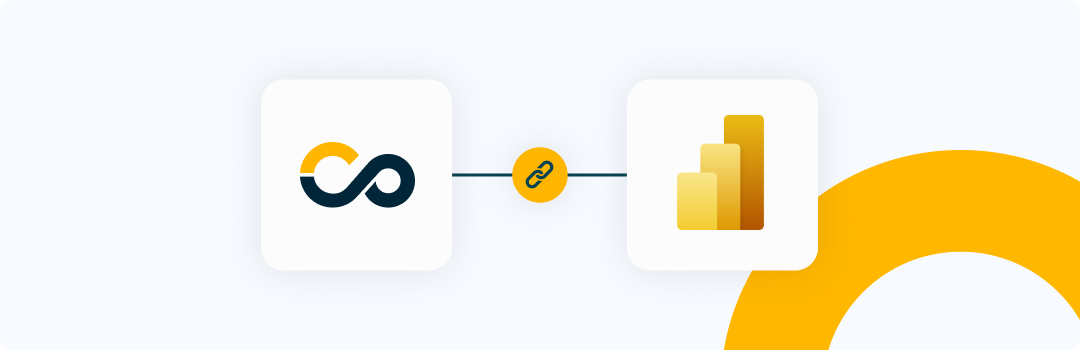
Introduction
Integrating the Conviso Platform and PowerBI offers a powerful solution for optimizing your time and enhancing your data analysis capabilities.
With this integration, you can quickly generate customized reports and extract data for consumption on BI platforms, enabling you to make informed decisions based on real-time information.
Usage
Follow these steps to integrate Conviso Platform with Power BI Desktop:
Step 1 - In the main Home, access the Get data (1) icon and then select the Blank query (2) option:
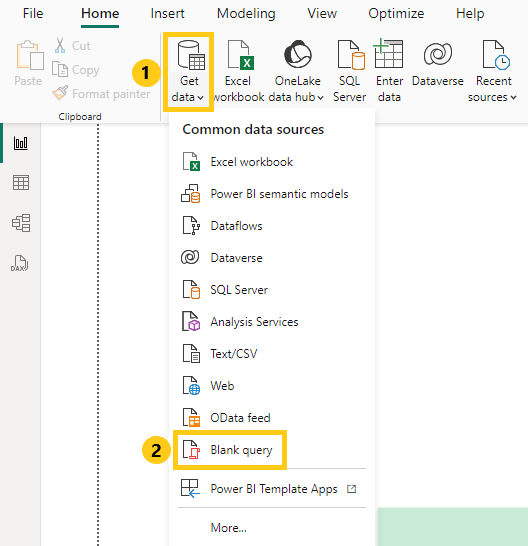
Step 2 - On the sidebar to your left, you will see the created query:
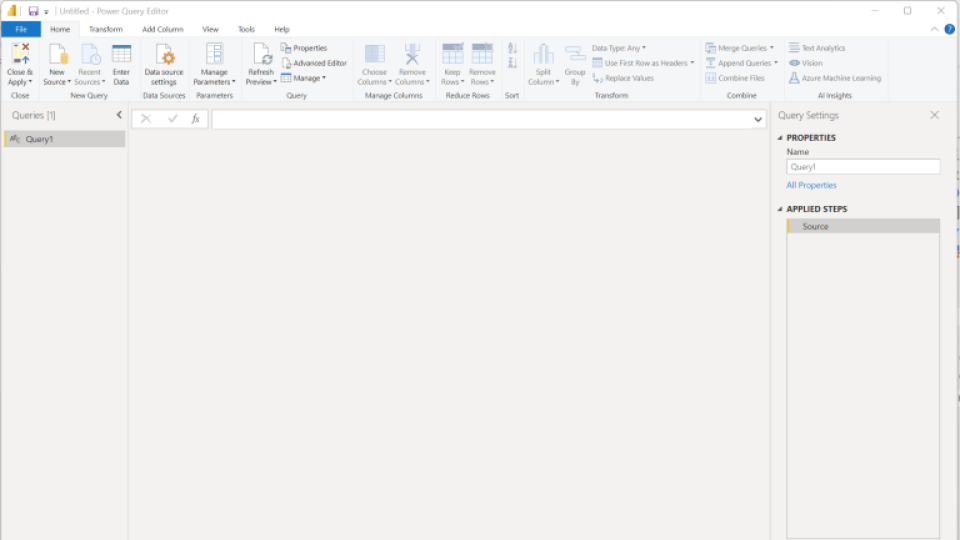
Step 3 - Right click on Query1 (3) and select Advanced editor (4):
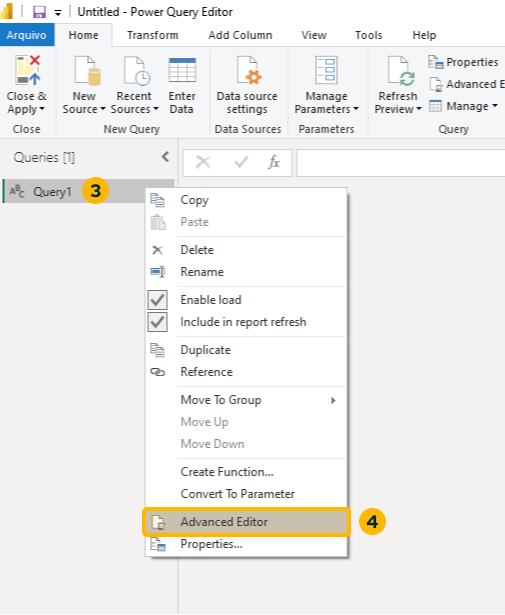
Step 4 - Retrieve the pagination metadata. Using the query for the data you want to retrieve, with the same filters, recover only the totalPages field from the metadata:
let
Source = Web.Contents(
"https://app.convisoappsec.com/graphql",
[
Headers=[
#"Method"="POST",
#"Content-Type"="application/json",
#"x-api-key"="<YOUR_CONVISO_API_KEY>"
],
Content=Text.ToBinary("{""query"": "" { assets( companyId: "<YOUR_CONVISO_COMPANY_ID>", page: 1, limit: 10, search: {} ) { metadata { totalPages } } } ""}")
]
),
JSONContent = Json.Document(Source),
#"Converted to Table" = Record.ToTable(JSONContent),
#"Expanded Value" = Table.ExpandRecordColumn(#"Converted to Table", "Value", {"assets"}, {"Value.assets"}),
#"Expanded Value.assets" = Table.ExpandRecordColumn(#"Expanded Value", "Value.assets", {"metadata"}, {"Value.assets.metadata"}),
#"Expanded Value.assets.metadata" = Table.ExpandRecordColumn(#"Expanded Value.assets", "Value.assets.metadata", {"totalPages"}, {"Value.assets.metadata.totalPages"}),
#"Removed Columns" = Table.RemoveColumns(#"Expanded Value.assets.metadata",{"Name"}),
#"Renamed Columns" = Table.RenameColumns(#"Removed Columns",{{"Value.assets.metadata.totalPages", "totalPages"}}),
totalPages = #"Renamed Columns"{0}[totalPages],
pageList = List.Numbers(1, totalPages),
#"Converted to Table2" = Table.FromList(pageList, Splitter.SplitByNothing(), null, null, ExtraValues.Error),
#"Changed Type" = Table.TransformColumnTypes(#"Converted to Table2",{{"Column1", type text}})
in
#"Changed Type"
The response will be a list ordered from 1 to the total number of pages you've obtained:
Please make sure to replace the following details with your own:
CONVISO_API_KEY: Generate your x-api-key by following the instructions provided here.
YOUR QUERY: Configure the desired query in the Content line. You can find a detailed description of all available queries at this link.
Once you have pasted the code, the data will be loaded within seconds.
Step 5 - Add a New Blank Query Source. Click New Source (5) and then Blank Query (6):
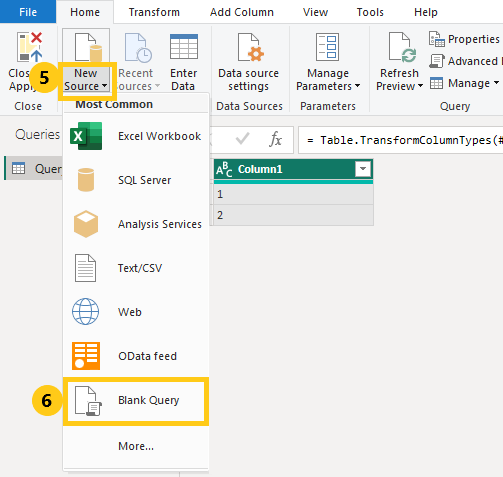
Step 6 - Right click on Query2 (7) and select Advanced editor (8):
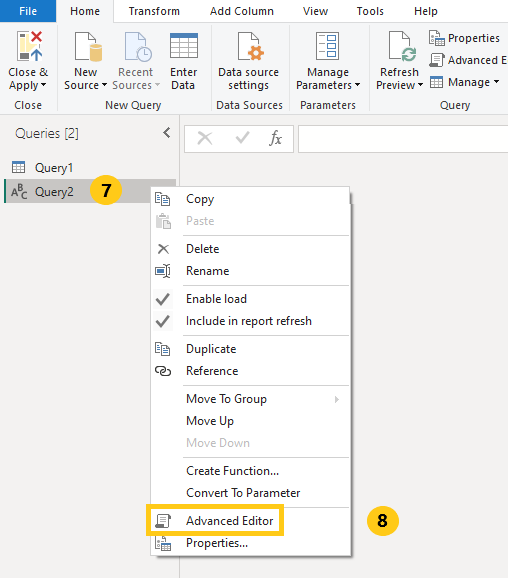
Step 7 - In the Advanced editor, paste the following code for a query and click Done:
(Pag as text) => let
Source = Web.Contents(
"https://app.convisoappsec.com/graphql",
[
Headers=[
#"Method"="POST",
#"Content-Type"="application/json",
#"x-api-key"="<YOUR_CONVISO_API_KEY>"
],
Content=Text.ToBinary("{""query"": "" { assets(companyId: "<YOUR_COMPANY_ID>", page: " & Pag & ", limit: 10, search: {}) { collection { id name businessImpact riskScore { current { value } } } } } ""}")
]
),
JSONContent = Json.Document(Source),
#"Converted to Table" = Record.ToTable(JSONContent)
in
#"Converted to Table"
Step 8 - Go back to the Query1 and click on the Calendar icon (9) and Invoke Custom Function (10):
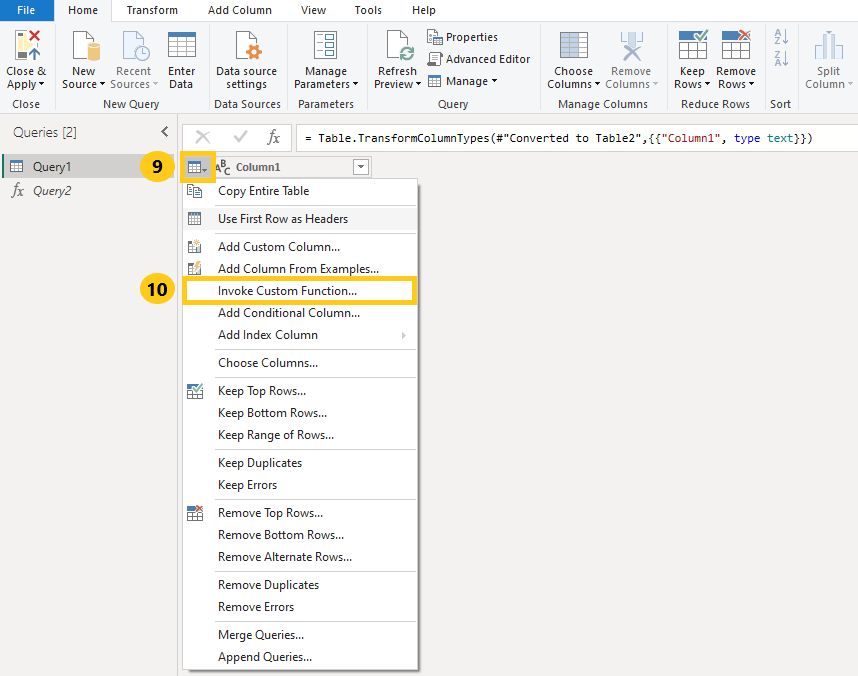
Step 9 - Select Query2:
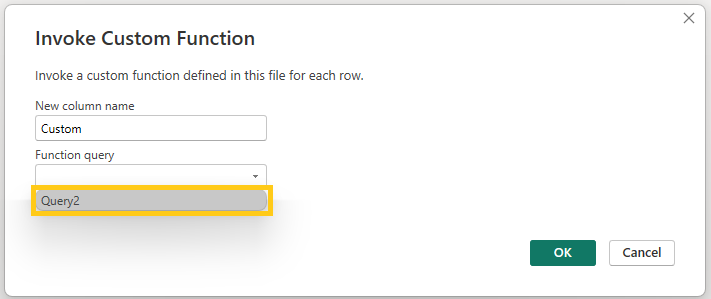
Step 10 - Select Column Name:
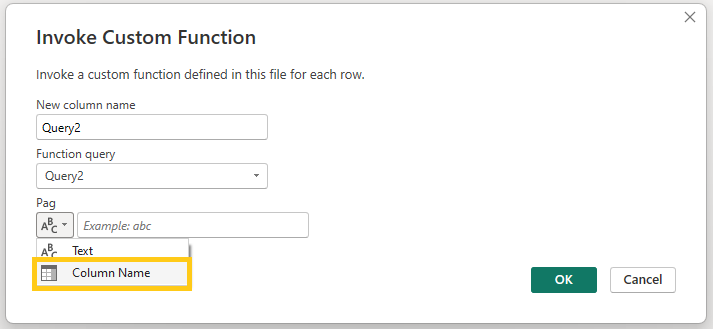
Step 11 - Select Column 1 (11) and click OK (12):
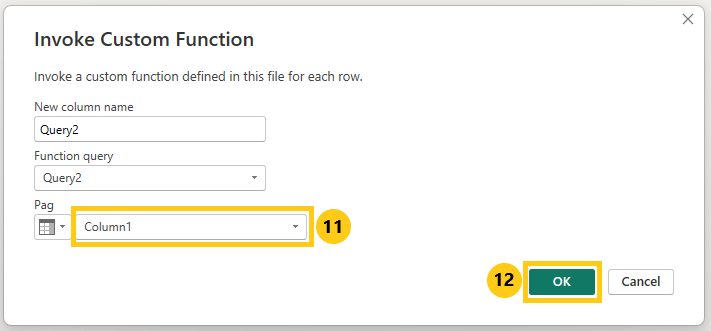

Step 12 - Follow the steps shown in the gif below to visualize your information::
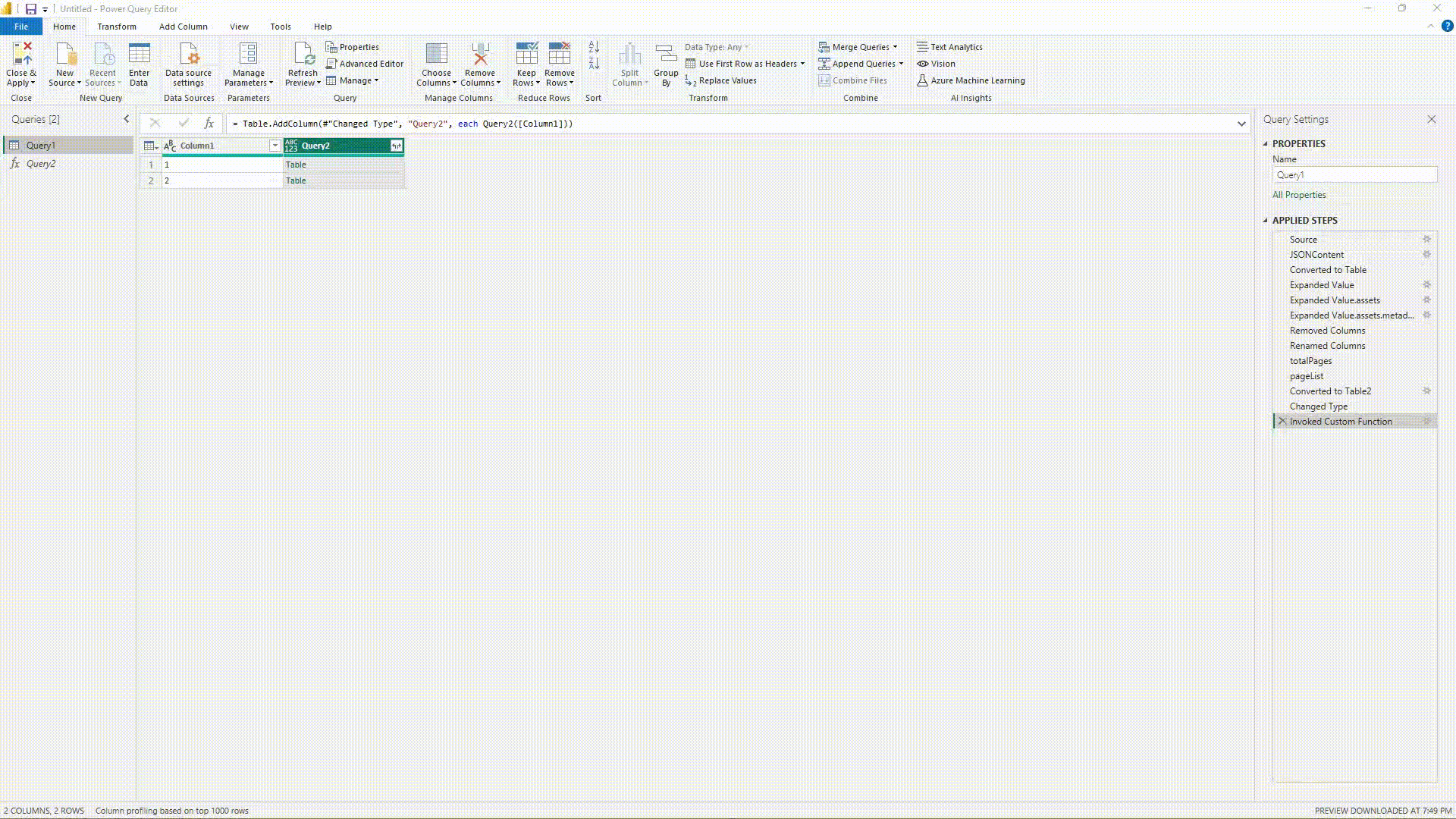
Support
If you have any questions or need help using our product, please don't hesitate to contact our support team.
Resources
By exploring our content, you'll find resources to help you understand the importance of security applications data:
The importance of a platform for managing an AppSec program: We invite you to learn why an AppSec management platform is essential for companies that want to keep their applications safe and secure.
