Fortify

First time using Fortify? Please refer to the following documentation.
Introduction
This integration enables the automatic import of issues (vulnerabilities) identified by Fortify into the Conviso Platform, allowing the user to leverage all the features of the Conviso Platform in managing these issues.
Requirements
To integrate Fortify with the Conviso Platform, you will need the following:
-
Administrator-level user registered in Fortify:
- Ensure you have a Fortify account with administrator privileges.
-
API URL: The API URL address obtained from Fortify subscription, e.g.
192.168.1.15/ssc/api/v1.
Conviso Platform Setup
After logging into the Conviso Platform, follow these steps:
- In the sidebar menu, click Integrations.
- Use the search bar to find Fortify.
- Click the Connect button.

- Enter the administrator credentials in the Username and Password fields.
- Enter the API URL as described above.
- Click Continue.
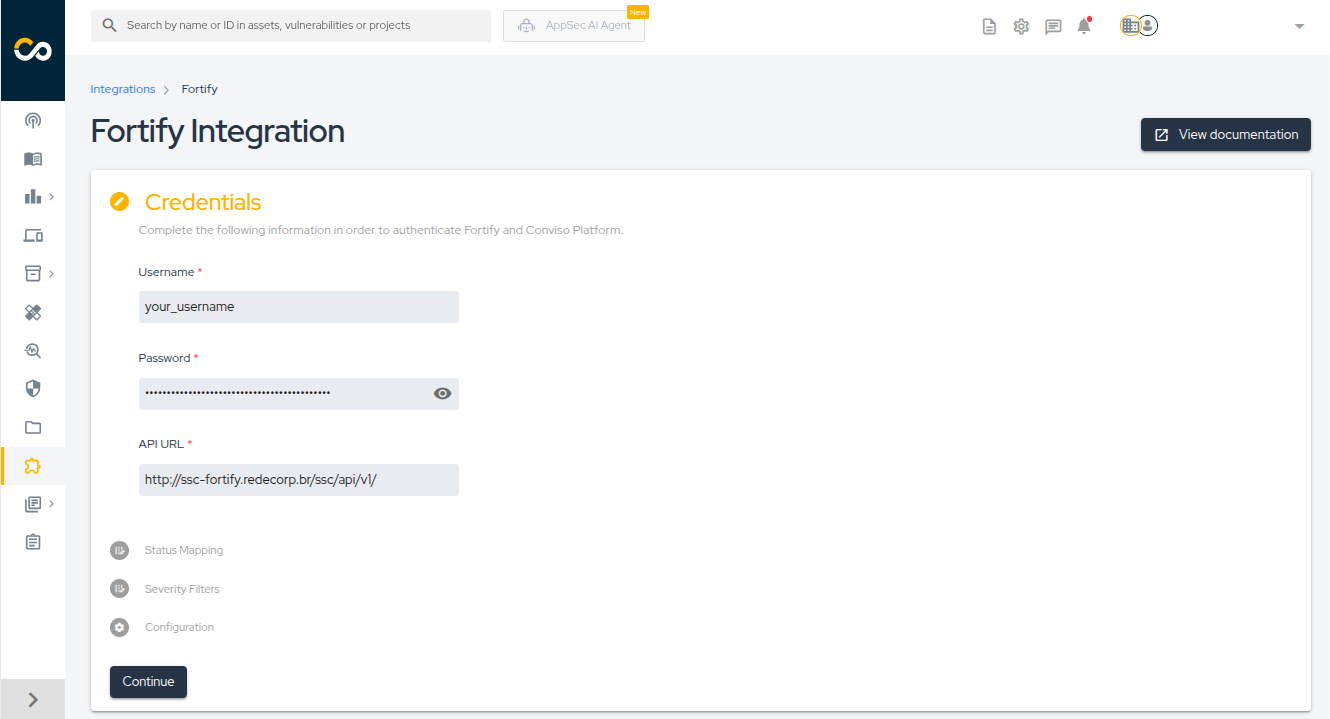
- Configure how vulnerability statuses are synchronized between Conviso Platform and Fortify.
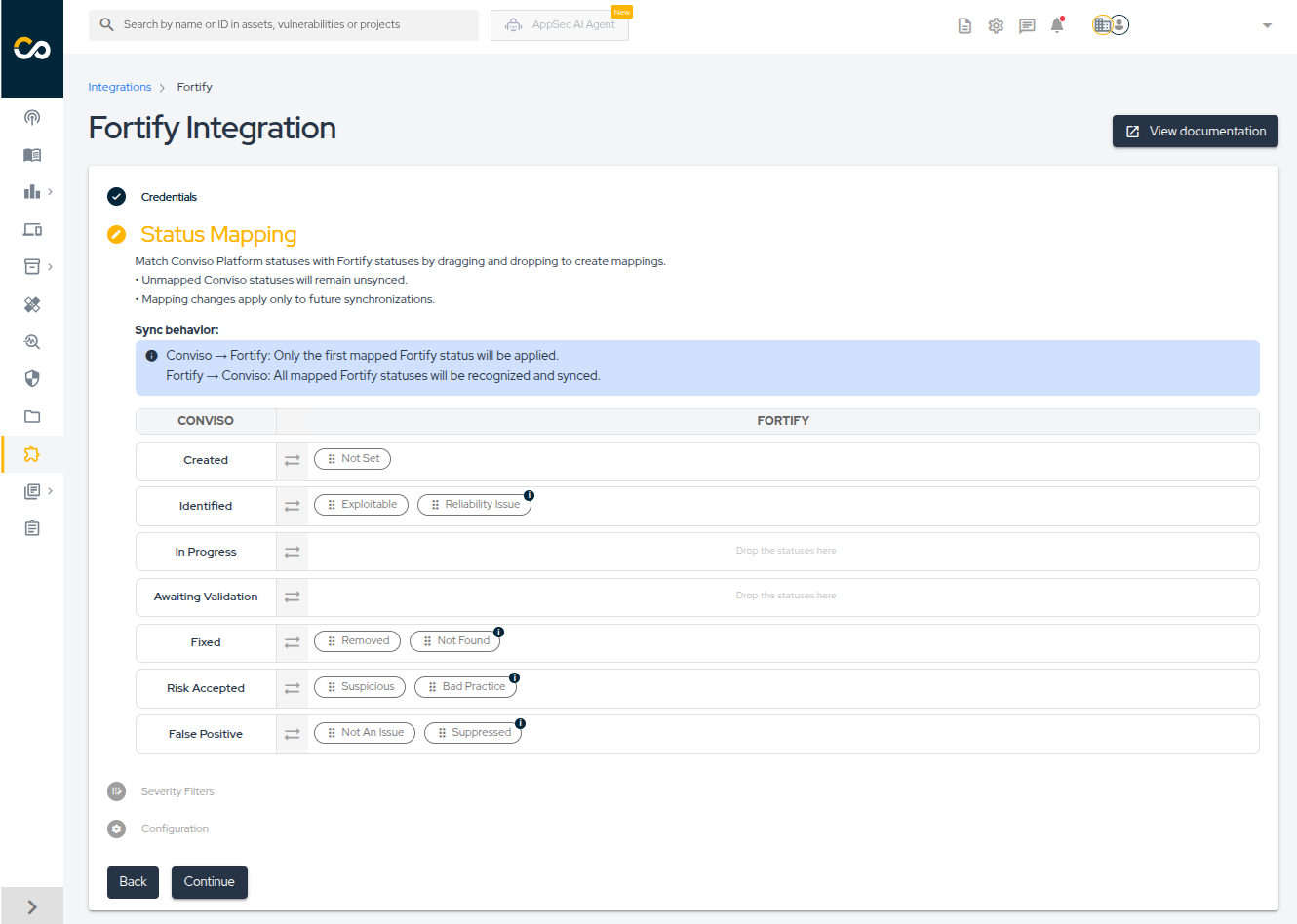
- Drag and drop Fortify statuses to map and reorder them. You can restore Conviso's default mapping at any time.
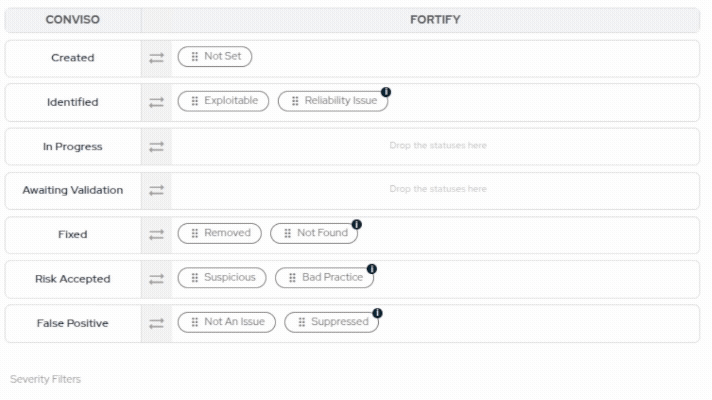
- Select which vulnerability severities you want to import from Fortify:

- Click Continue.
Once completed, the platforms will be connected and ready to synchronize data. You can now proceed to import your Fortify assets.
Importing Assets
If everything goes right, you’ll be presented with the following screen. Click the Check connection button to confirm that the integration was performed correctly.
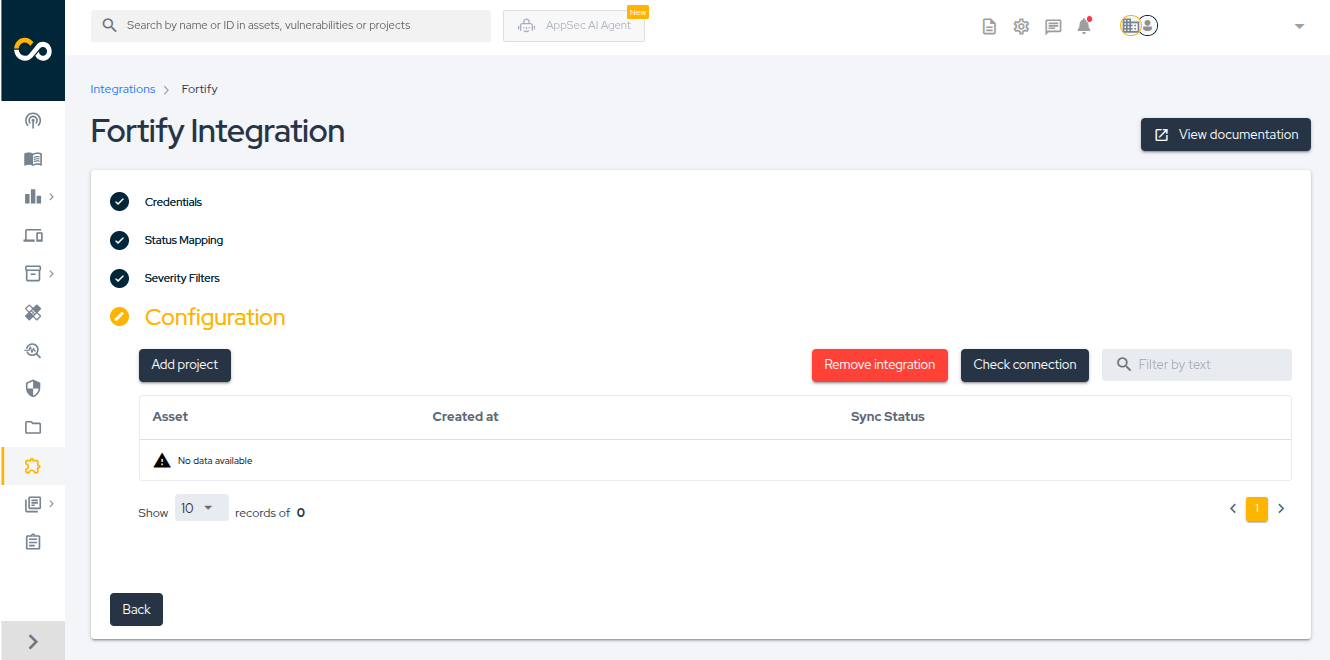
With the integration configured, you can now start importing your projects. To do so, click the Add project button.
Next, select the projects you want to import into the Conviso Platform and click Add.
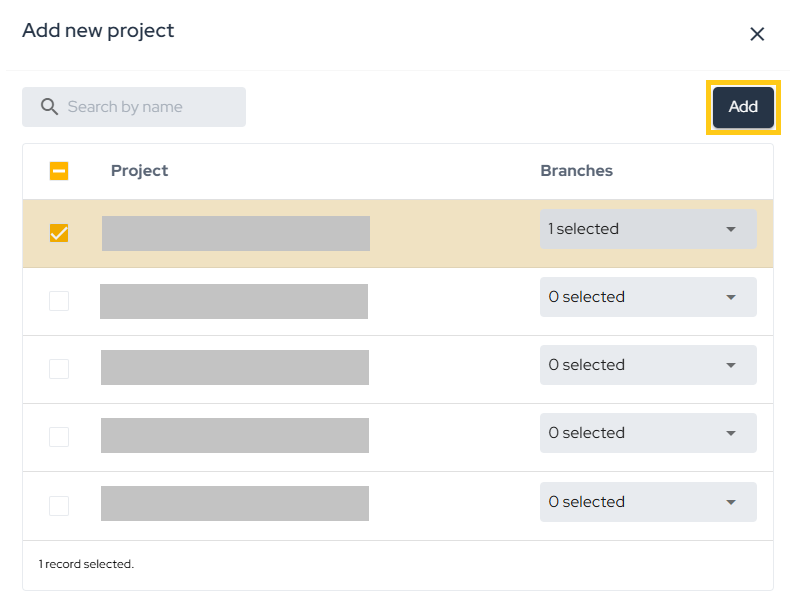
After this, the import process will be initiated, and depending on the size of the project, this may take a few minutes.
After creating the integration, you can add more assets through the integration configuration page, which can be accessed in two ways:
- Through the Asset Management page as shown in the figure below:
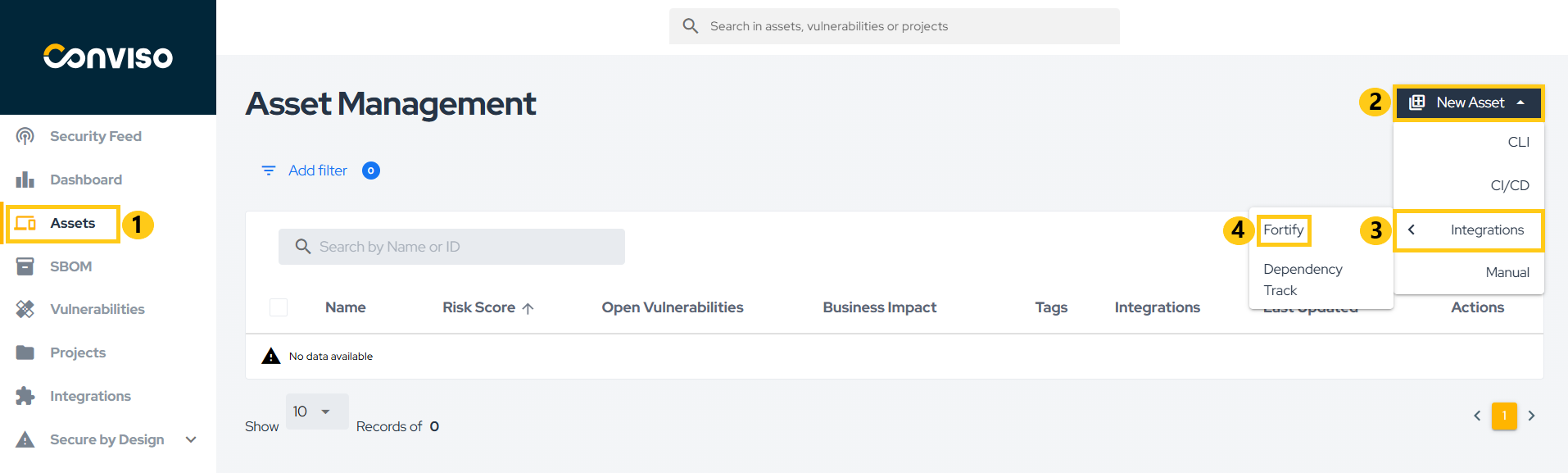
- From the Integration Settings button in the Integrations section:
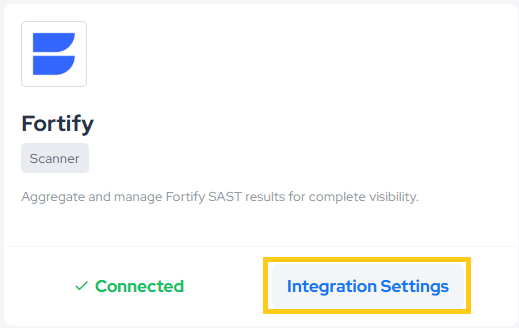
General Information on Operation
In this section, we will address crucial information about the integration's operation. This includes details about the synchronization process, as well as the status mapping between the involved platforms.
Status Mapping
When moving issues from one status to another, the Conviso platform will communicate and mark the issues in Fortify according to a default mapping configuration. This default mapping can be customized during the Status Mapping step to match your organization's specific workflow requirements:
| Conviso Platform | Fortify |
|---|---|
| Created | Not Set |
| Identified | Exploitable, Reliability Issue |
| In Progress | - |
| Awaiting Validation | - |
| Fixed | Removed, Not Found |
| Risk Accepted | Suspicious, Bad Practice |
| False Positive | Not an Issue, Suppressed |
The modifications are bidirectional, meaning that when changes are made in the Conviso Platform, these changes will be replicated to Fortify, and the same applies in reverse.
Two-Way Updates and Bidirectional Logic
The integration operates under a two-way synchronization model, ensuring that updates made in one platform are consistently mirrored in the other.
Direction of Updates
-
From Conviso Platform → Fortify:
Any change of status (such as Risk Accepted, False Positive, or Identified) is immediately propagated to Fortify through API communication. Note that only mapped statuses will be synchronized.
Specifically for the Conviso Platform → Fortify direction, if a single Conviso status is mapped to multiple Fortify statuses, only the first Fortify status in the mapping will be used. -
From Fortify → Conviso Platform:
When Fortify modifies, suppresses, or removes an issue, these updates are reflected in the Conviso Platform after the next synchronization cycle. -
Automatic Fixed Synchronization:
When Fortify no longer detects a vulnerability in a subsequent scan, that issue is automatically marked as Fixed in the Conviso Platform.
Bidirectional Summary Table
| Action | Origin | Reflected In | Behavior |
|---|---|---|---|
| Status change (e.g., Risk Accepted, False Positive) | Conviso Platform | Fortify | Immediate reflection |
| Suppression or removal of issue | Fortify | Conviso Platform | Applied at next synchronization |
| Issue no longer detected (Fixed) | Fortify | Conviso Platform | Automatically marked as Fixed |
| New issue detected | Fortify | Conviso Platform | Imported automatically |
| Notes/comments updates | Conviso Platform | Fortify | Reflected if supported by API |
This two-way update mechanism ensures that both systems — Fortify and Conviso Platform — maintain data integrity, consistent statuses, and synchronized workflows without manual duplication of actions.
Synchronization
To monitor or initiate a synchronization, you can follow the steps below:
- Go to the Assets page.
- Click on the name of the asset you want to sync.
- On the asset detail page, click on View All next to Integration, as shown in the image below:
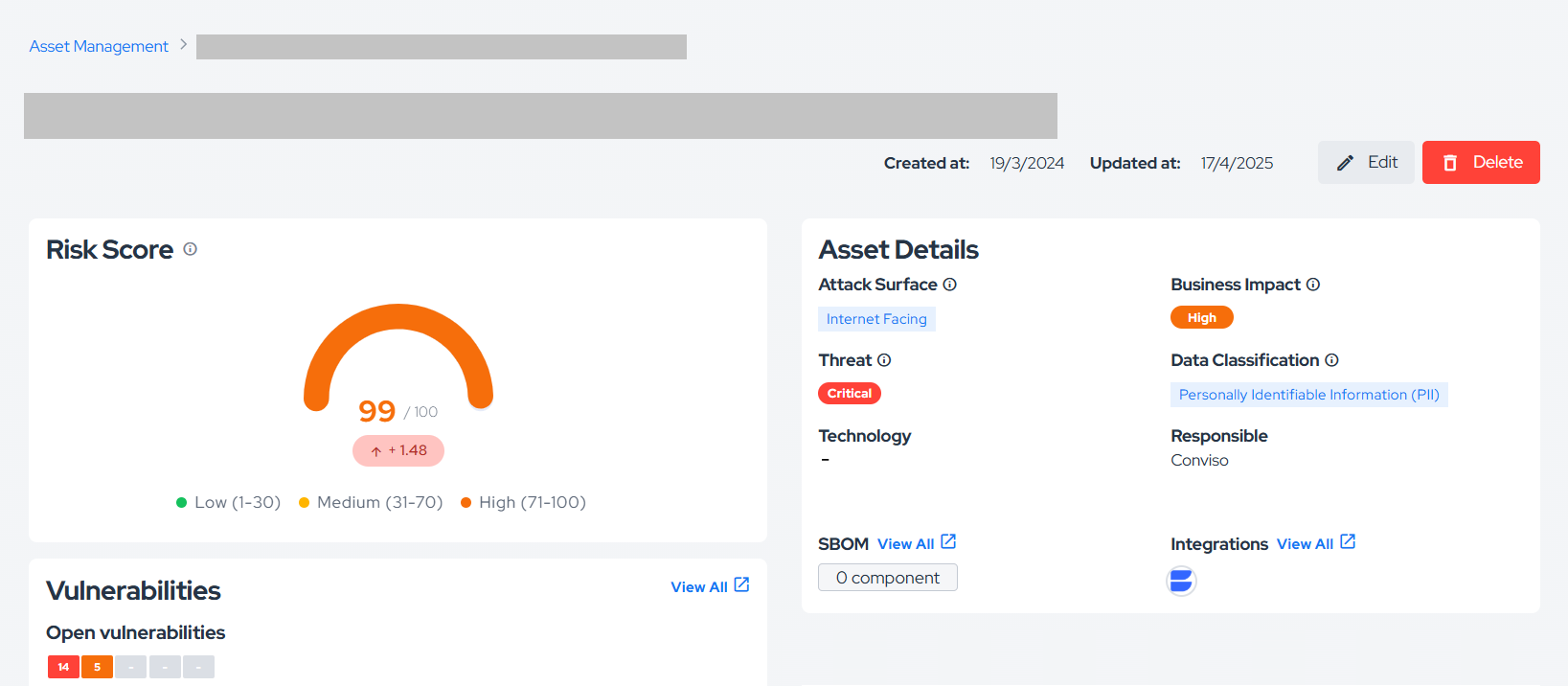
- A new screen will appear with the option to start a sync and view the progress. Any errors encountered during syncing will also be displayed here.
Alternatively, refer to the Azure Pipelines documentation to automatically synchronize your assets.
Bidirectional Summary
The two-way integration ensures that both platforms remain synchronized at all times:
- Updates performed in Conviso Platform are instantly reflected in Fortify.
- Changes performed directly in Fortify are replicated back to Conviso Platform during the next sync.
- This synchronization keeps both platforms aligned, avoiding discrepancies between scanner results and vulnerability management workflows.
Resources
By exploring our content, you'll find resources that will enhance your understanding of the importance of a Security Application Program.
Conviso Blog: Explore our blog, which offers a collection of articles and posts covering a wide range of AppSec topics. The content on the blog is primarily in English.
Conviso's YouTube Channel: Access a wealth of informative videos covering various topics related to AppSec. Please note that the content is primarily in Portuguese.
