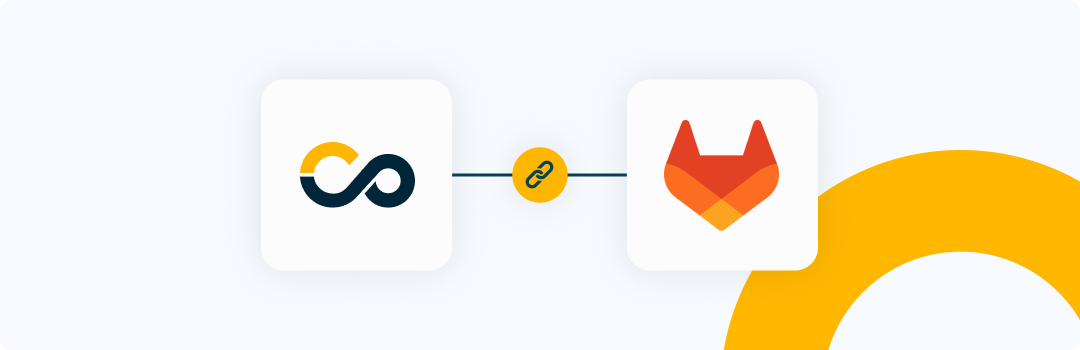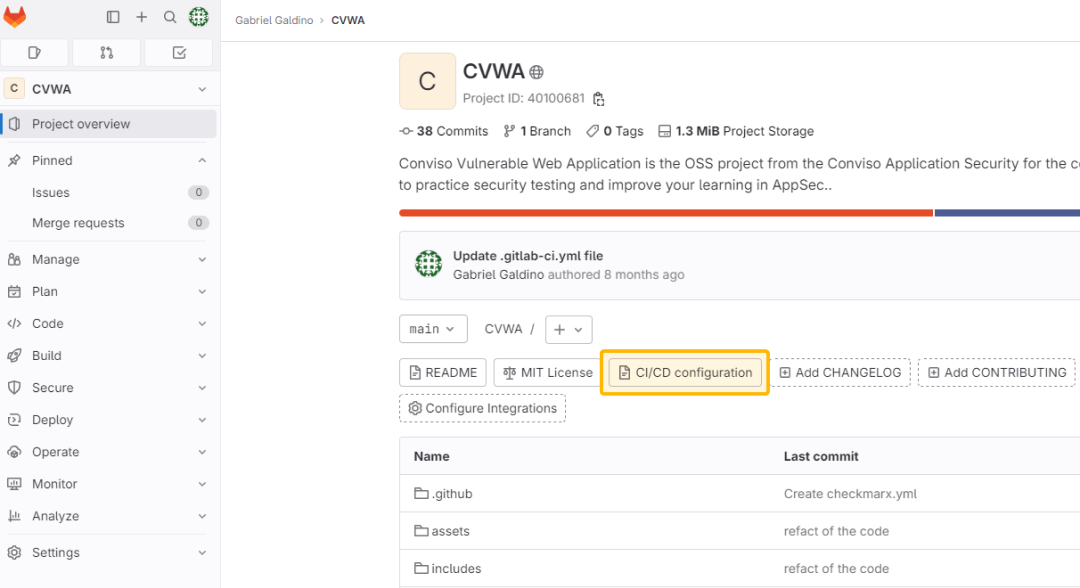Gitlab Integration
Introduction
With Conviso Platform integrated into your Gitlab Secure CI/CD Pipeline, you can automate and streamline your security processes, ensuring that your applications undergo thorough security assessments throughout the development lifecycle.
You can run the Conviso Platform AST (Application Security Testing). The tool offers both Static Application Security Testing (SAST) and Software Composition Analysis (SCA) and Code Review directly on your Gitlab pipeline.
The CLI is a docker image in this integration for all execution and connection with the Conviso Platform.
Prerequisites
This integration works for both Cloud and On-Premises Gitlab solutions.
Before you can use Conviso Platform with Gitlab, you need to make sure that:
-
You have your API Key, which is a code that identifies you to Conviso Platform. Find yours using this tutorial.
-
You must also set an environment variable for the runner:
CONVISO_API_KEY. This code tells Conviso Platform which account you are using. To do this on Gitlab, you must:- Go to your project’s Settings > CI/CD and expand the Variables section.
- Select Add variable and fill in the detail.
-
After you create a variable, you can use it in the
.gitlab-ci.ymlconfiguration file or in job scripts. To make the.gitlab-ci.ymlfile, go to your repository page and click on “CI/CD Configuration”:
This will allow you to write the code that we will use in this tutorial!
Perform a Conviso AST scan to analyze your application's security
Harness the power of Application Security Testing (AST) by incorporating the Conviso AST scan into your application's security analysis. This versatile tool combines Static Application Security Testing (SAST), Software Composition Analysis (SCA), and Code Review capabilities, providing comprehensive security analysis directly within your pipeline.
Follow the steps below to integrate Security Code Review seamlessly into your pipeline, creating a comprehensive solution within your .gitlab-ci.yml file:
conviso-ast:
image: convisoappsec/convisocli:latest
services:
- docker:dind
only:
variables:
- $CONVISO_API_KEY
script:
- conviso ast run --vulnerability-auto-close
tags:
- docker
The identified vulnerabilities will be automatically sent to your Project on Conviso Platform. Now you can use the Vulnerabilities resource to work on the correction flow.
Running the Conviso Containers
To perform the Conviso Containers, you can use the example configuration below:
conviso-containers:
image: convisoappsec/convisocli:latest
services:
- docker:dind
variables:
CONVISO_COMPANY_ID: <YOUR_COMPANY_ID>
only:
variables:
- $CONVISO_API_KEY
script:
- export DOCKER_BUILDKIT=1
- export IMAGE_NAME="my-image"
- export IMAGE_TAG="latest"
- docker pull $IMAGE_NAME:$IMAGE_TAG
- docker build -t $IMAGE_NAME:$IMAGE_TAG .
- conviso container run "$IMAGE_NAME:$IMAGE_TAG"
If you'd like to scan a public image available on DockerHub, modify the configuration as shown below:
conviso-containers:
image: convisoappsec/convisocli:latest
services:
- docker:dind
variables:
CONVISO_COMPANY_ID: <YOUR_COMPANY_ID>
only:
variables:
- $CONVISO_API_KEY
script:
- export IMAGE_NAME="vulnerables/web-dvwa"
- export IMAGE_TAG="latest"
- docker pull $IMAGE_NAME:$IMAGE_TAG
- conviso container run "IMAGE_NAME:$IMAGE_TAG"
These are only examples. You are required to provide the image for scanning, and you can use alternative methods based on your environment.
The IMAGE_NAME and IMAGE_TAG are variables that should be adjusted based on your project. For example, you may want to name the image after your project or version it differently.
Run a scan exclusively using Conviso SAST
The steps below will show you what your .gitlab-ci.yml must have to perform Static Application Security Testing (SAST):
conviso-sast:
image: convisoappsec/convisocli:latest
services:
- docker:dind
only:
variables:
- $CONVISO_API_KEY
script:
- conviso sast run
tags:
- docker
Alternatively, you can specify the diff range manually. In the example below, we scan between the current commit and the immediately previous one on the current branch:
conviso-sast:
image: convisoappsec/convisocli:latest
services:
- docker:dind
only:
variables:
- $CONVISO_API_KEY
before_script:
- export START_COMMIT=`git rev-parse @~1`
script:
- conviso sast run --start-commit $START_COMMIT --end-commit $CI_COMMIT_SHA
Run a scan exclusively using Conviso SCA
The steps below will show you what your .gitlab-ci.yml must have to perform Software Composition Analysis (SCA):
conviso-sca:
image: convisoappsec/convisocli:latest
services:
- docker:dind
only:
variables:
- $CONVISO_API_KEY
script:
- conviso sca run
tags:
- docker
Support
If you have any questions or need help using our product, please don't hesitate to contact our support team.
Resources
By exploring our content, you'll find resources to help you to understand the benefits of the Conviso Platform integrations for Secure CI/CD Pipeline:
AppSec: Integrations with CI/CD tools through Conviso Platform: Follow this article to understand how we can integrate your main tools within a single platform.